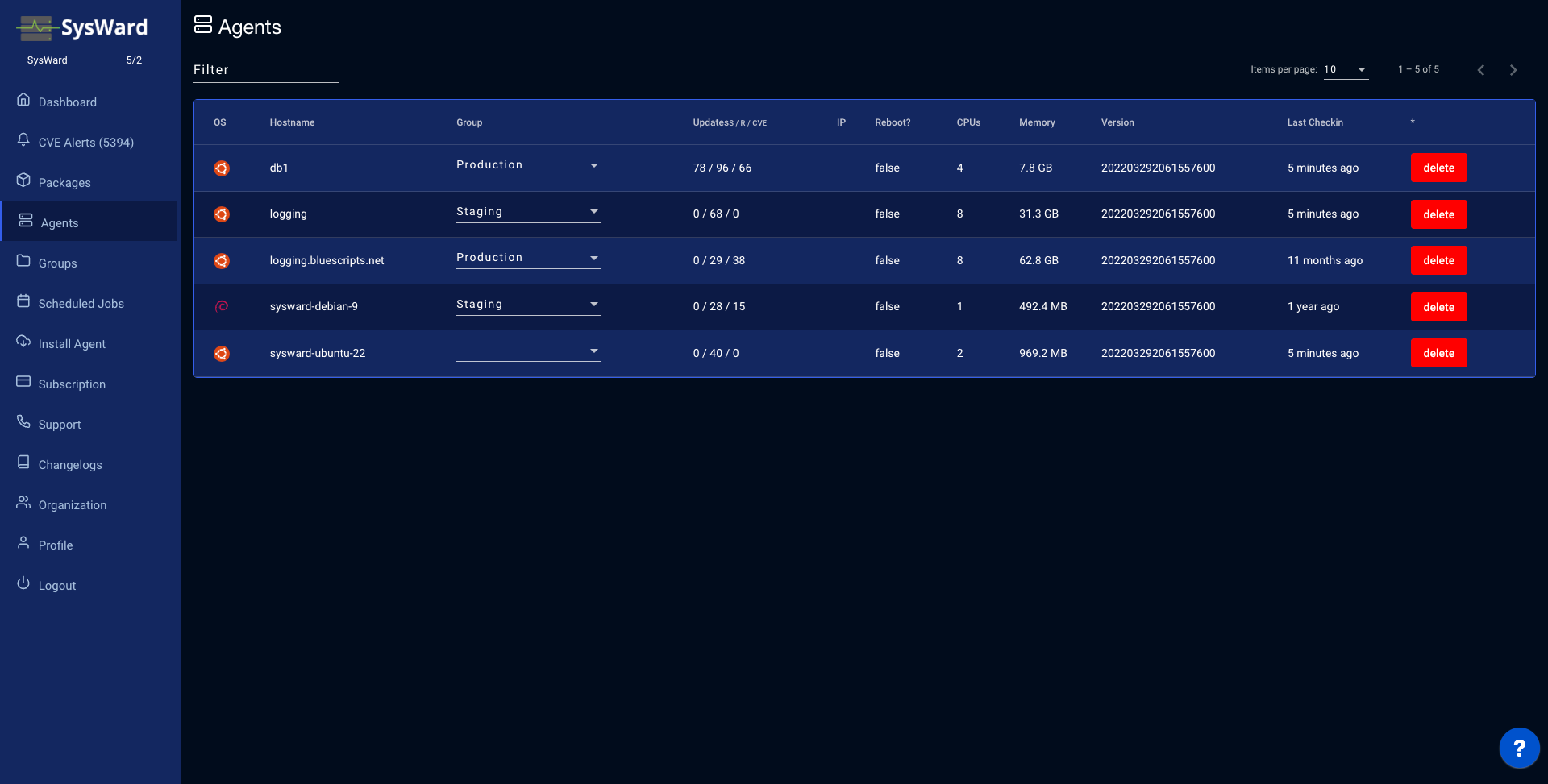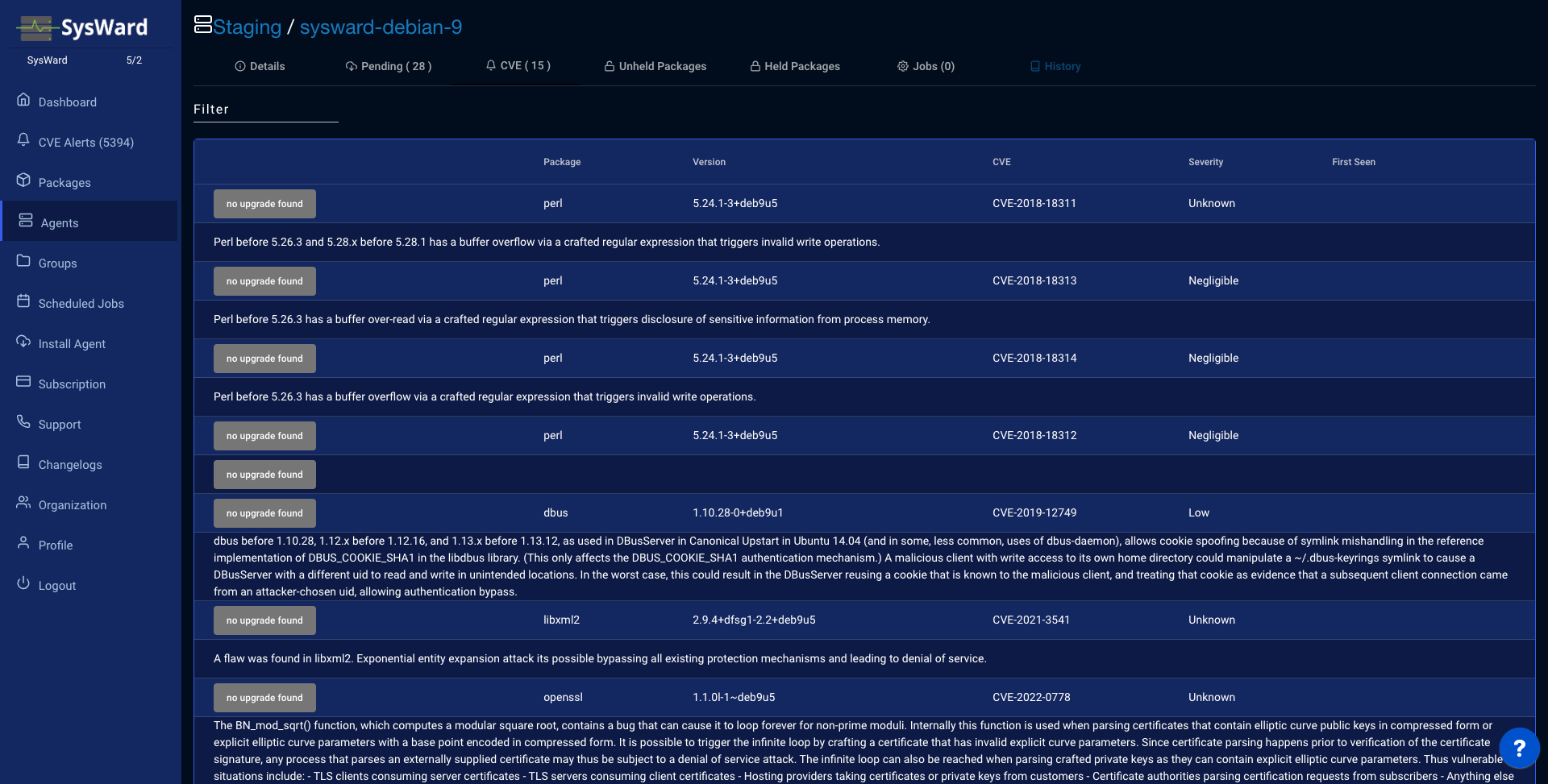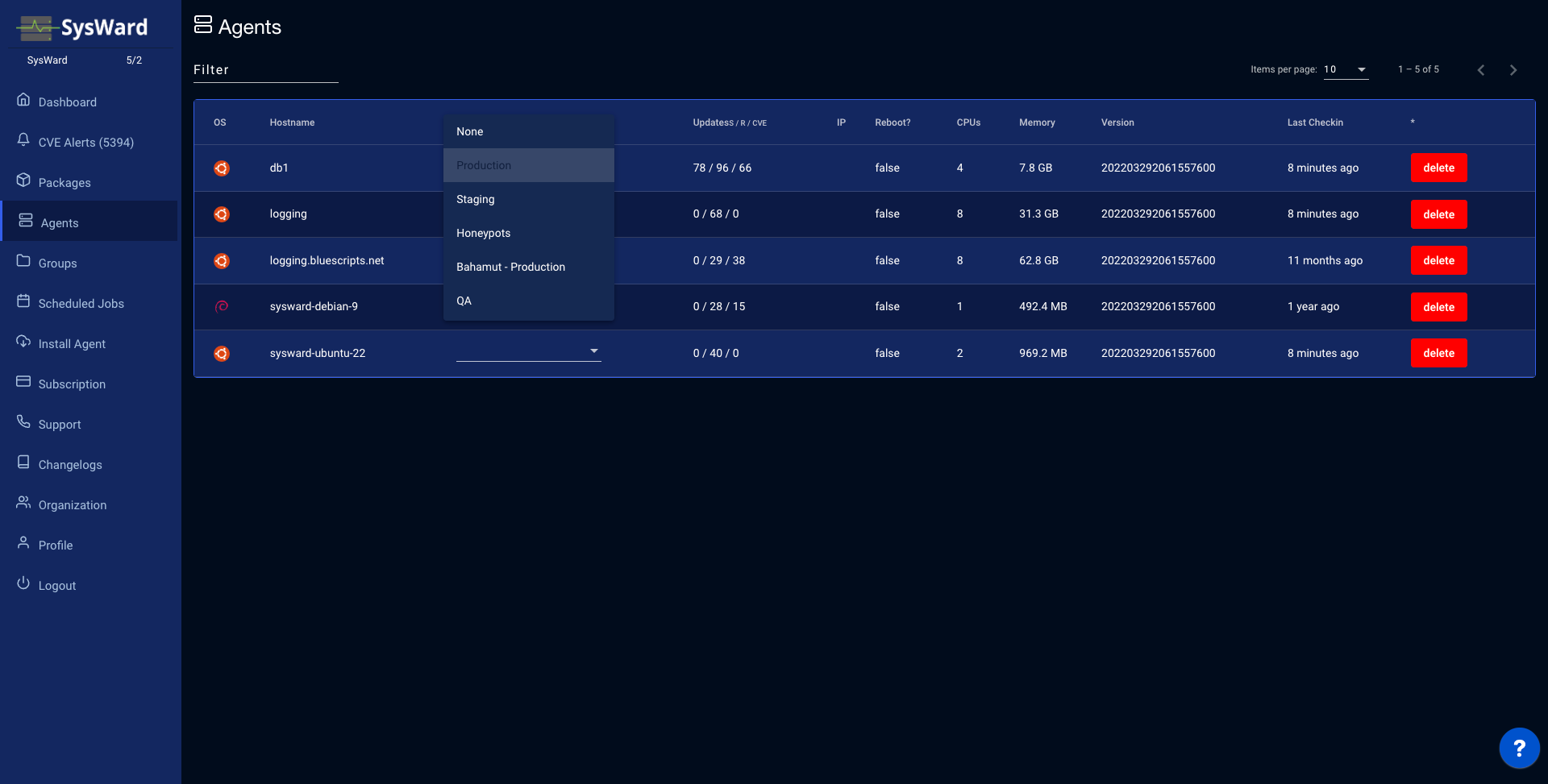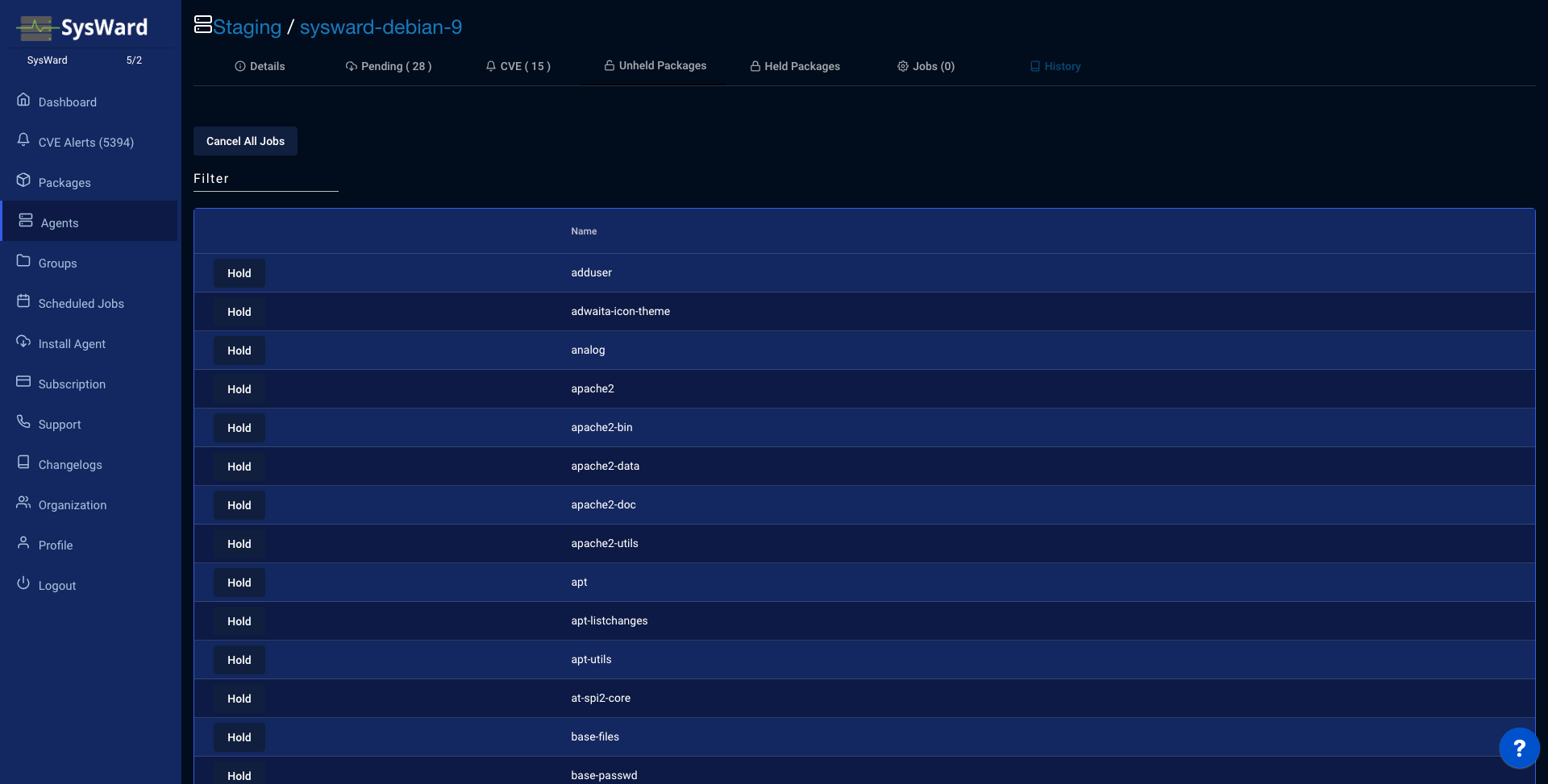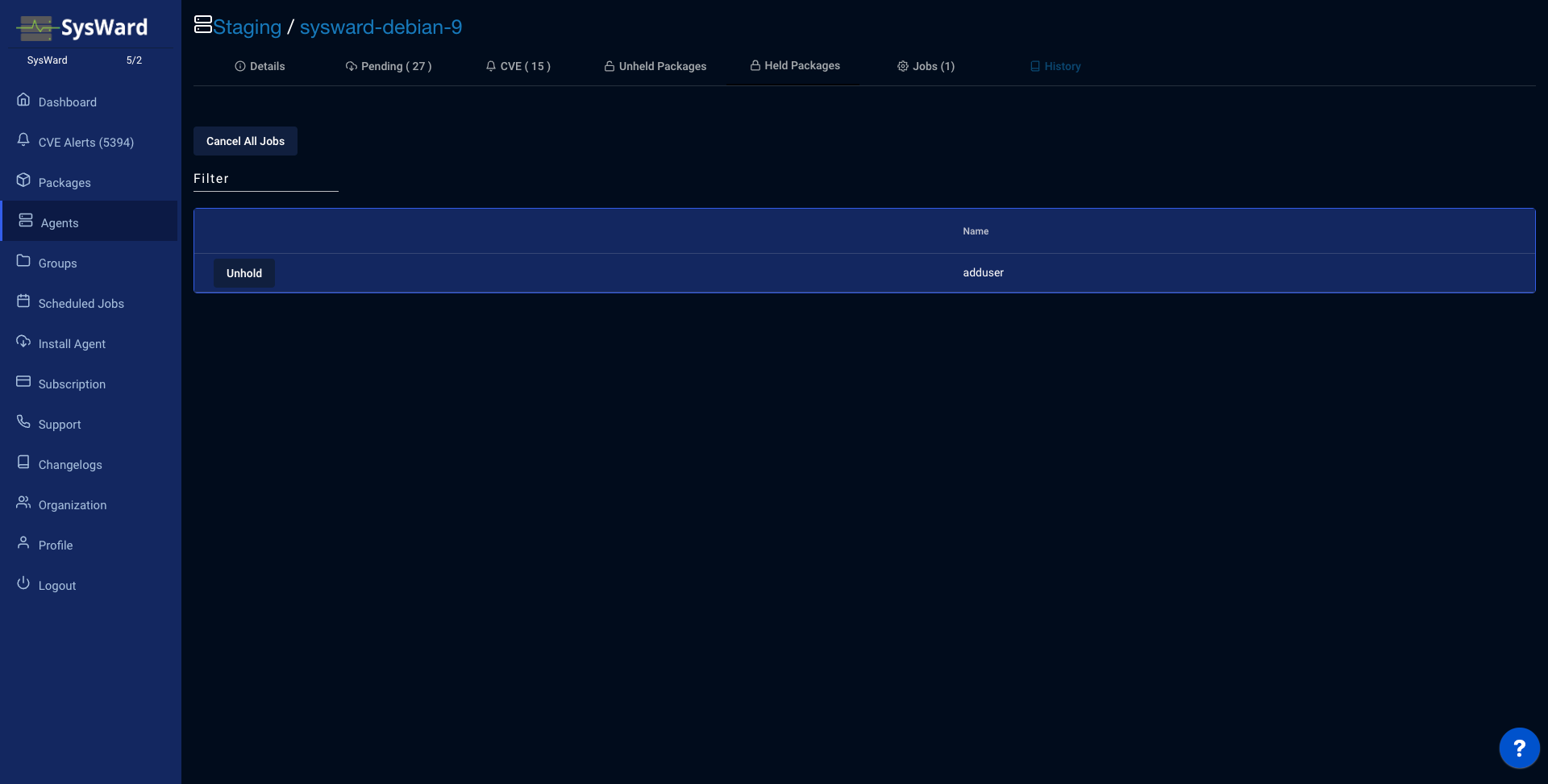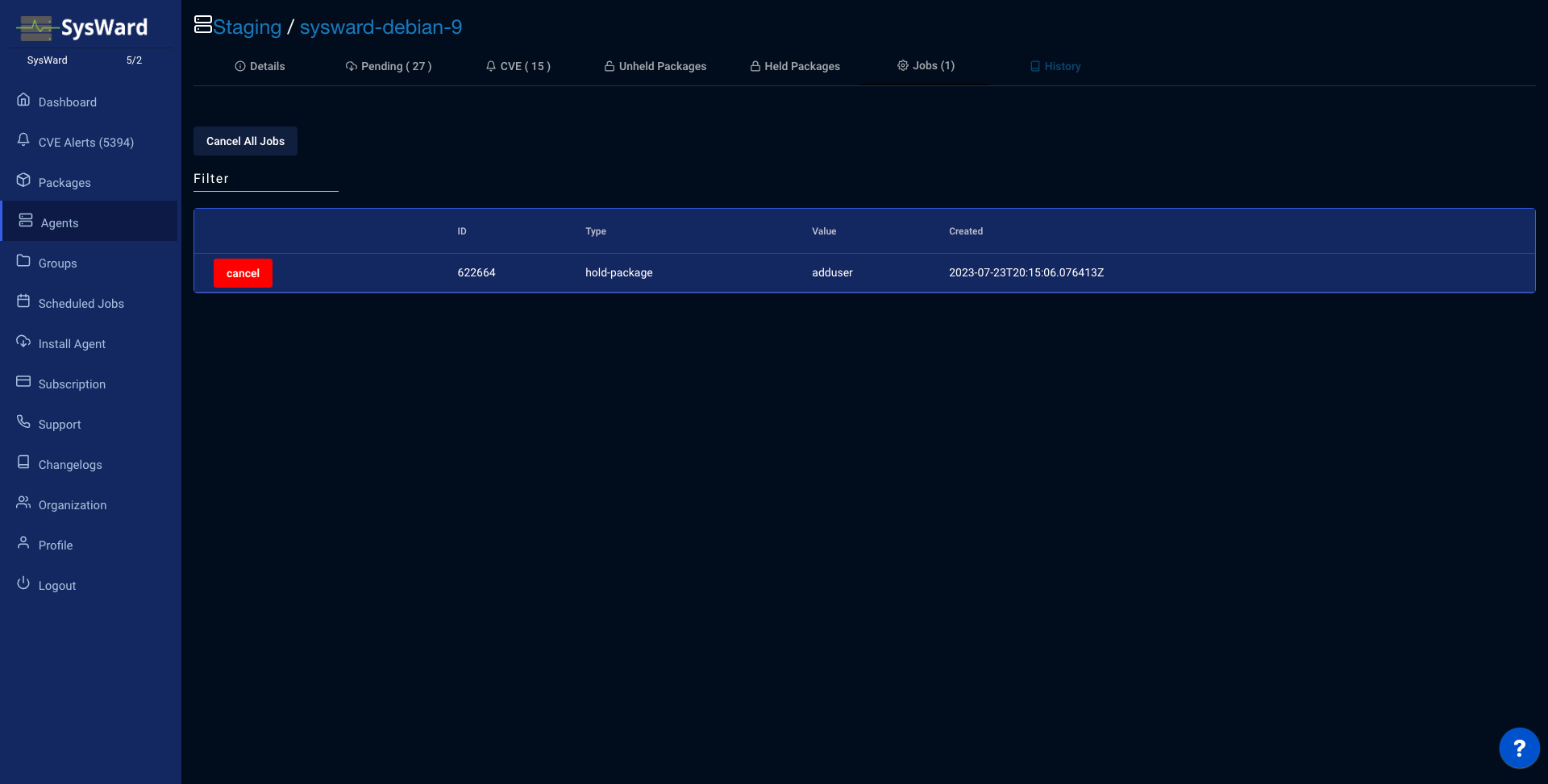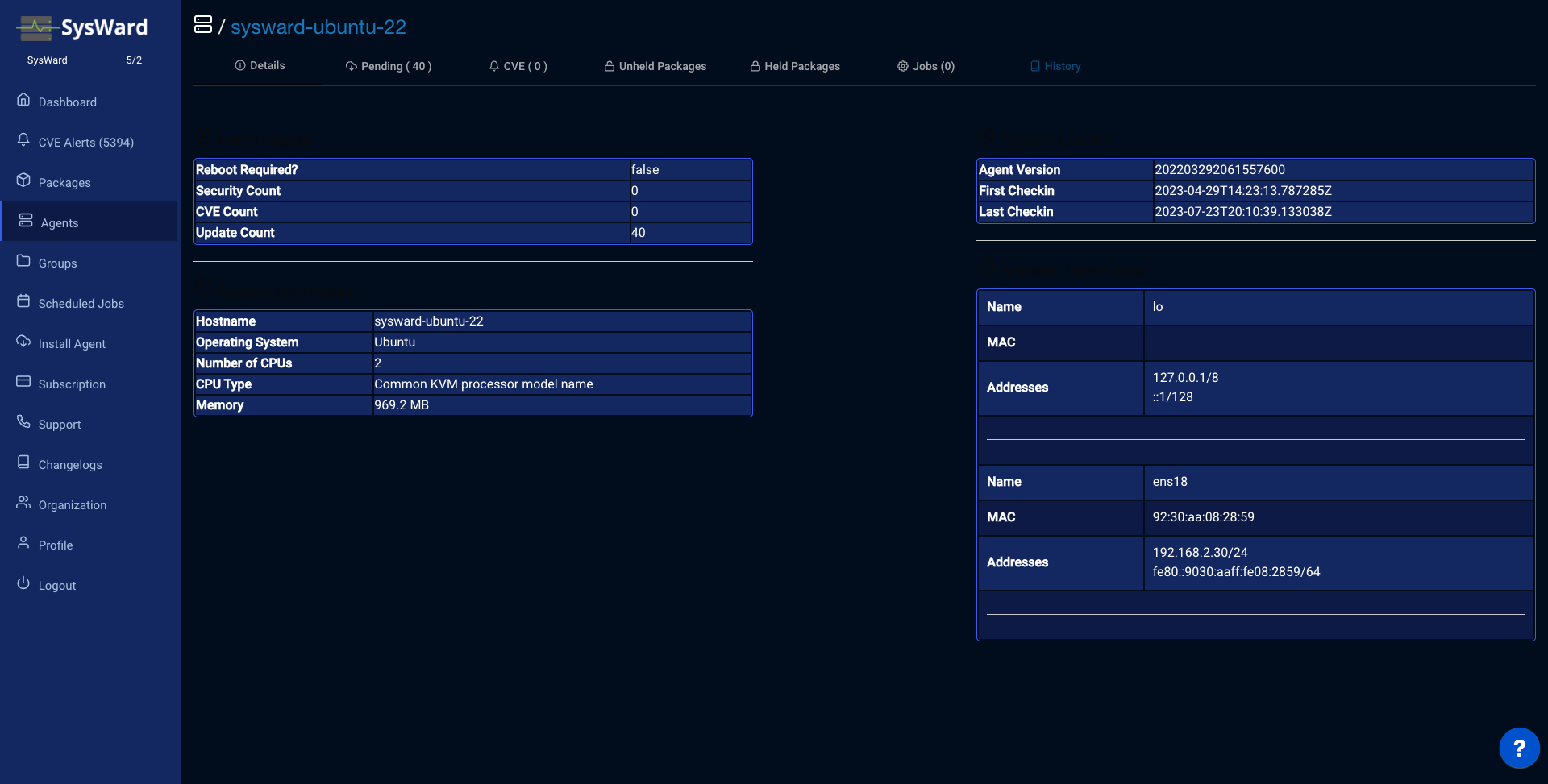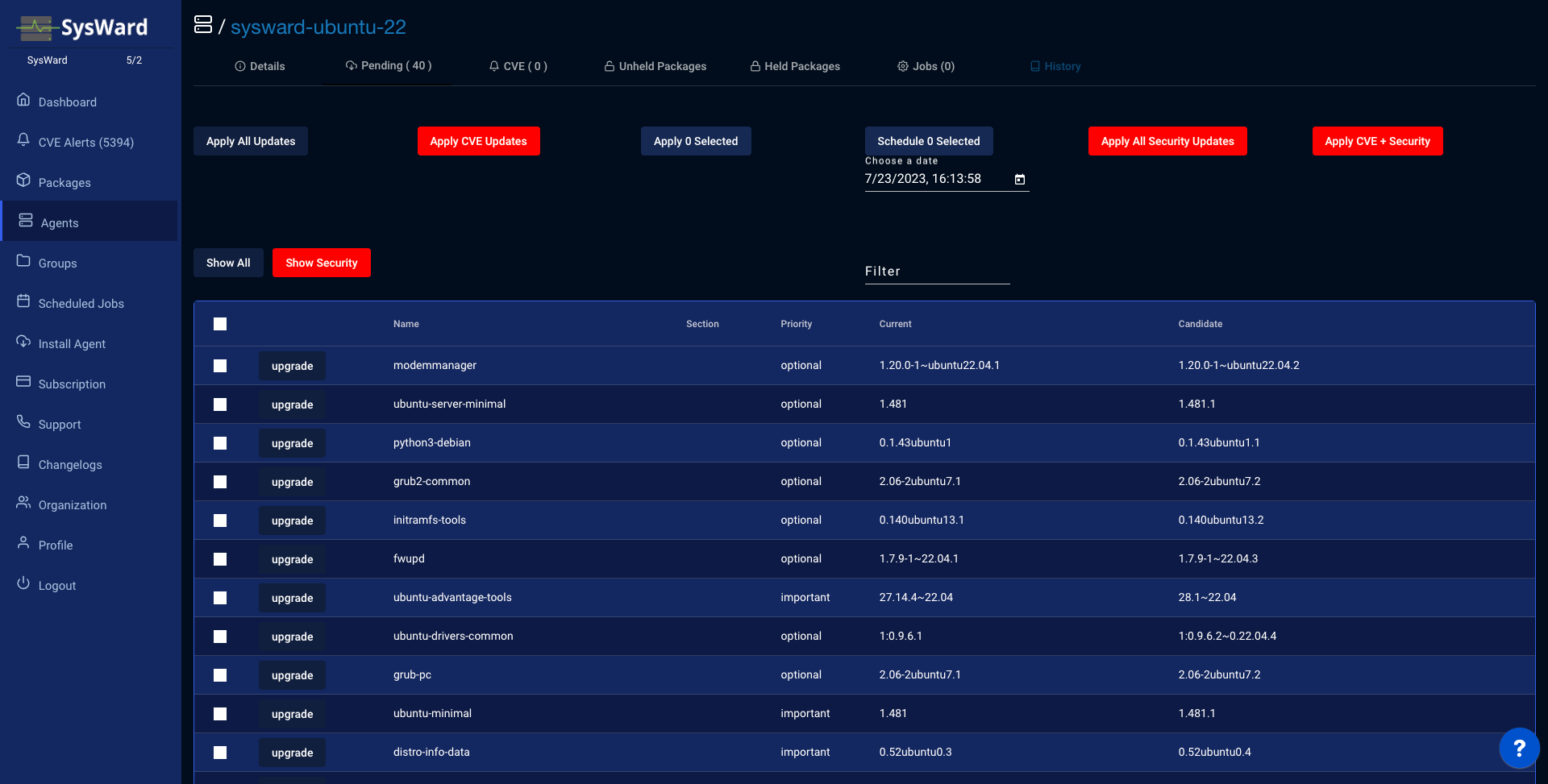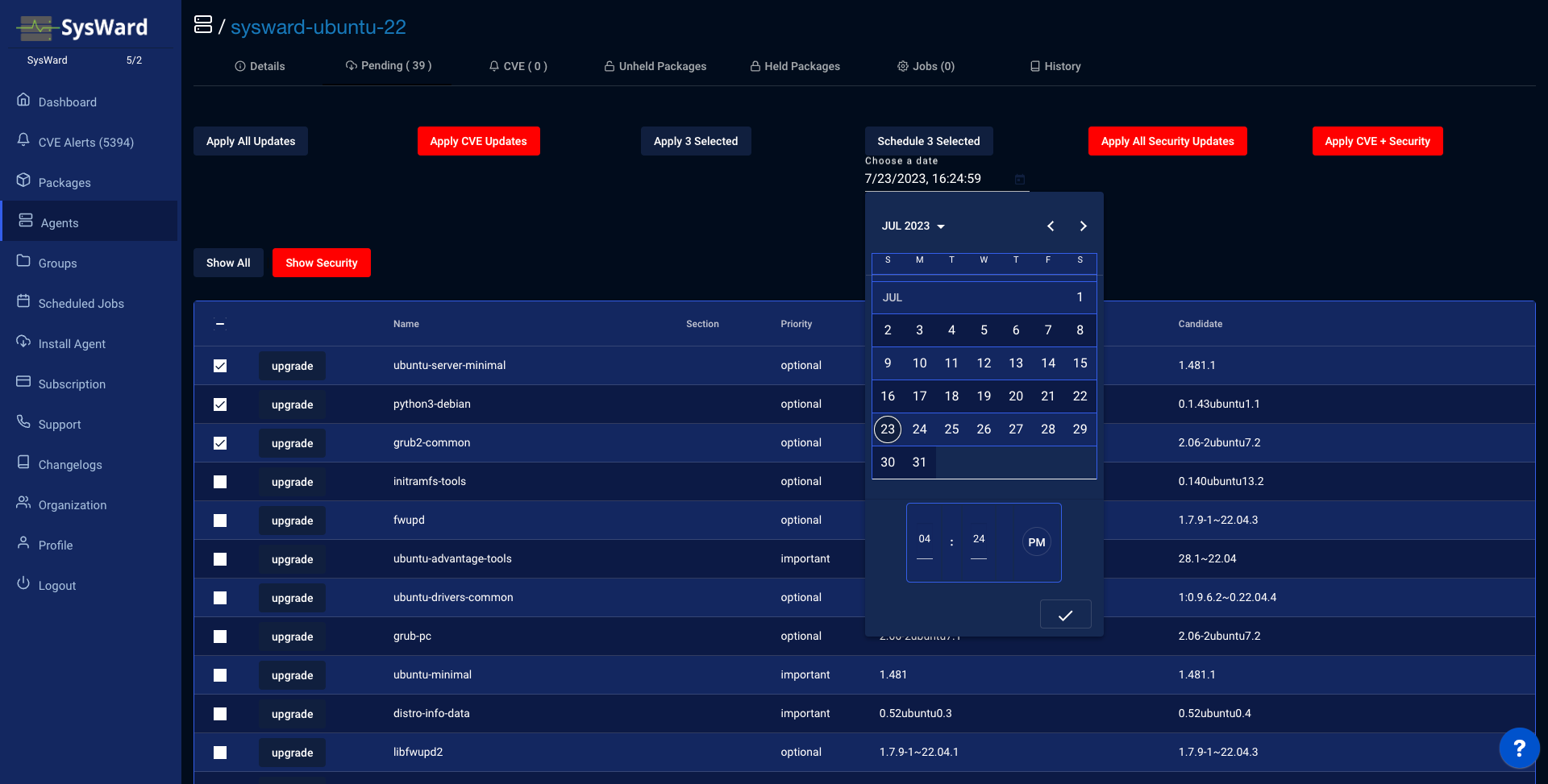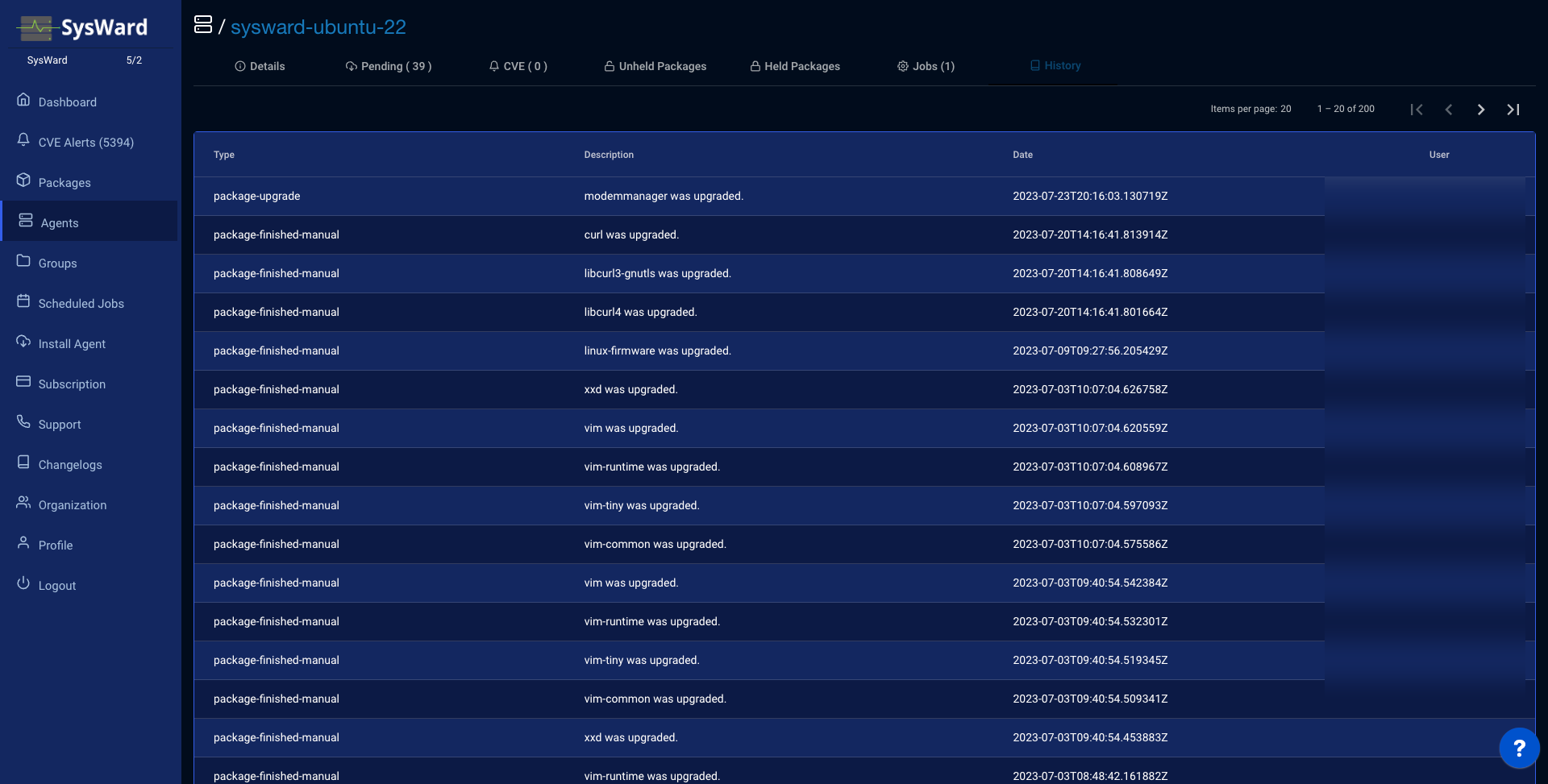Agents
List out all your agents and filter them to find the one you are looking for. Quickly view CPU count, memory, version installed and last check in. Also see if any agents require a reboot.
View all the CVEs for a specific agent. If an upgrade is available for the packages listed, you will have an option to apply it.
You can also view the CVEs for all agents by clicking on the CVEs tab.
Change an agents group quickly by clicking on the group name and selecting a new group.
View all packages available to be held. You can hold a package by clicking on the package name and selecting “Hold”.
View all packages that are currently held. You can unhold a package by clicking on the package name and selecting “Unhold”.
Accidentally clicked upgrade on a package? Go over to the jobs tab to cancel it before the agent runs.
View the agent overview to get information like pending updates, whether a reboot is required, checkin information and more. Also get a list of IP addresses of the machine.
View all the packages installed on the agent. From this page you can:
- Filter for a specific package
- View candidate versions
- Apply a subset of patch types (Security, Regular, All)
- Schedule specific packages to be upgraded.
Click on the calendar to pick a date and time to schedule the package upgrade.
From the history page you can see all the jobs that have been run on the agent. You can also see who performed the upgrades as well.